Sidekiq Monitor Configuration Guide on the Elven Platform
The Sidekiq Monitor from Elven Platform enables checks based on key queue queries in Sidekiq. This feature helps configure continuous monitoring, set up alerts, and define thresholds for automatic incident creation, ensuring you are quickly informed about any irregularities in connectivity or service performance.
Sidekiq is a queue management and background job processing solution widely used in Ruby and Rails applications. Designed to efficiently handle asynchronous tasks, it allows distributed systems to process large volumes of jobs reliably and at scale. With support for multiple queues, task prioritization, and scheduled jobs, Sidekiq is ideal for scenarios such as email delivery, bulk data processing, API integration, and other intensive operations. Its thread-based architecture maximizes performance, while its native integration with Redis simplifies setup and maintenance, making Sidekiq a robust and flexible choice for developers looking to optimize workflows in their applications.
Accessing Sidekiq Monitoring:
Navigate to the main menu and click on Services Hub.
In Queue, select the Sidekiq item.
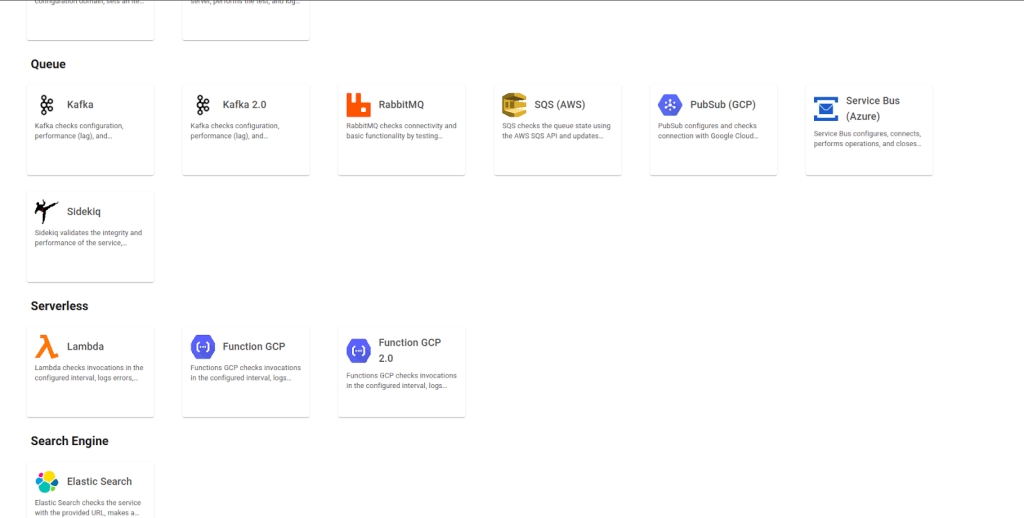
Monitoring Configuration
Monitoring the availability of your services has never been easier. Start by giving a clear name to the resource you want to track (Resource Name) to make identification easier. Then, adjust the interval between checks (Interval) and the response timeout (Timeout).
Select where the monitoring agent is located (Checkpoint Cloud) by choosing the Environment. If it doesn’t exist, you can create one using + Checkpoint. After that, to configure Sidekiq monitoring in the Elven Platform, add the Healthcheck URL, which is the address used to verify the service’s health. This endpoint helps the platform ensure that Sidekiq is functioning correctly.
If your environment doesn’t use SSL or you're testing in an internal environment, check the Skip SSL option to bypass certificate verification. But remember: this option should be used with caution, especially in production environments.
Tracking queue metrics is essential to understand Sidekiq’s performance. The Queue Size field shows the total number of pending jobs, while Buzy Size indicates how many of those jobs are being processed in real time. The Schedule Size provides visibility into scheduled jobs set for future execution. Finally, the Connected Clients field allows you to monitor how many processes or services are currently connected to Sidekiq, helping identify active interactions and potential bottlenecks.
With this data configured, the Elven Platform offers a clear and efficient view for you to manage your queues and workers in a practical and intuitive way.
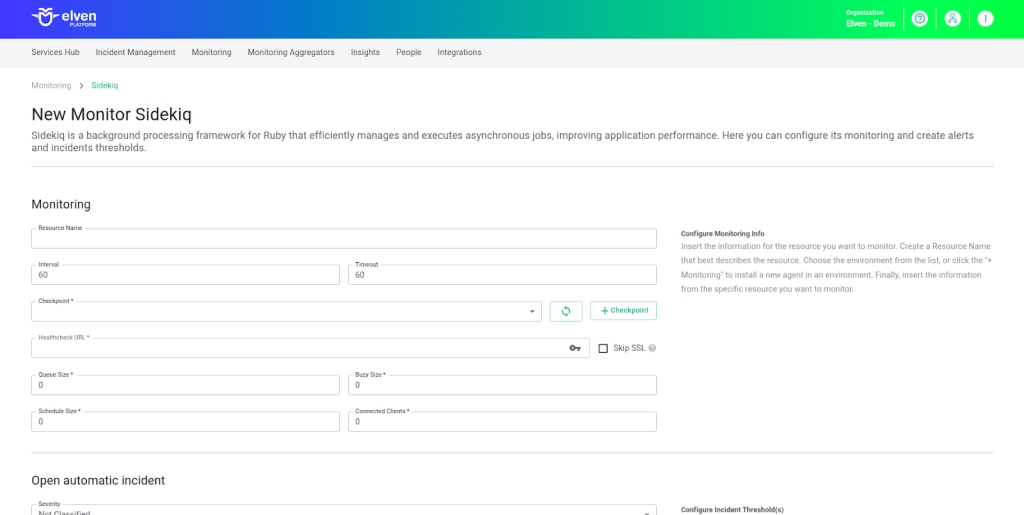
Automatic Incident Opening
You can configure automatic incident opening to ensure a quick response to critical issues. To begin, define the incident severity, allowing you to prioritize according to urgency. Next, adjust the Check Interval, specifying the check frequency in seconds to continuously monitor the resource. This helps ensure you're always one step ahead, detecting problems as soon as they arise.
Additionally, select the team to be notified whenever an incident occurs and enable the "Enable to set up automatic incidents opening" option to ensure the configuration is active. With this setup, the platform automates incident management, making the response process faster and more efficient, without the need for manual intervention. This ensures your team is always ready to resolve any issue with speed and precision.
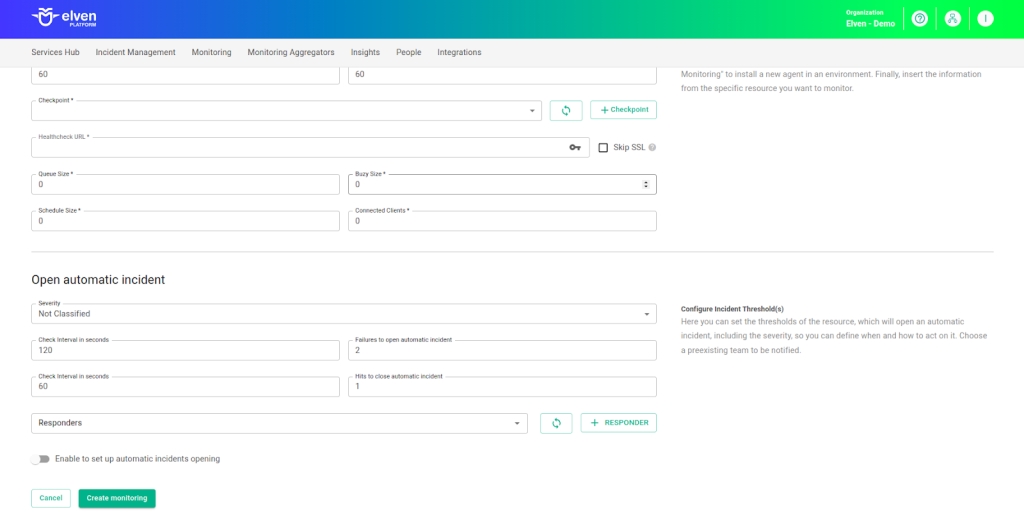
Maintenance Window
The Maintenance Window is an essential feature for managing planned maintenance periods in your application. During this interval, checks are temporarily paused, preventing monitoring, alerts, and notifications from being triggered while you perform adjustments or updates. This allows maintenance to proceed smoothly, without generating unnecessary notifications or false alarms, ensuring your operations continue in an orderly fashion without unexpected interruptions in performance reports.
For example, imagine you need to update the payment system of an e-commerce platform, making backend adjustments such as installing new security certificates. To do this, you can configure a Maintenance Window for a specific time, such as 12/13/2024, from 14:00 to 14:30. During this period, the Elven Platform suspends checks, preventing the monitoring system from logging temporary failures or triggering false alerts. This way, you can make the necessary changes calmly, knowing that the monitoring system won’t be impacted during maintenance.
This approach ensures that updates are carried out in an organized manner, without affecting the user experience or generating unwanted notifications.
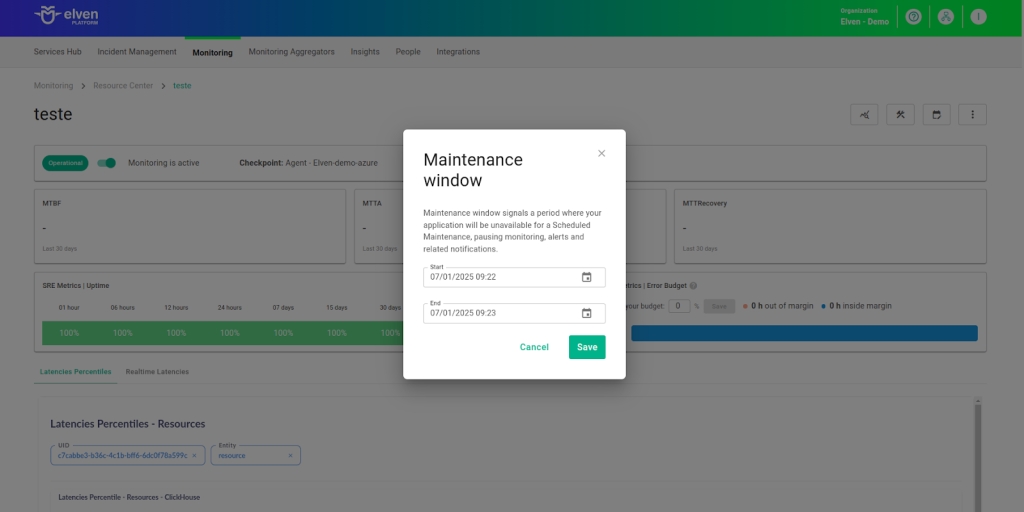
Application Opening Hours
You can also rely on the Application Opening Hours feature, which allows you to configure your application's operating hours. This functionality is essential for customizing monitoring based on the periods when your application is actually active, avoiding alerts and notifications outside of business hours. This makes monitoring more aligned with your business’s real needs, ensuring more accurate reports and efficient management.
For example, imagine your application operates only from Monday to Friday, between 09:00 and 18:00. You can configure the Application Opening Hours to reflect this schedule by specifying the days and operating periods. With this setup, the Elven Platform automatically disables checks outside of these hours, preventing the logging of failures that don’t affect end users and avoiding unnecessary alerts.
This approach optimizes performance analysis, focusing only on relevant periods and providing a clearer view of your application's health during its active hours.
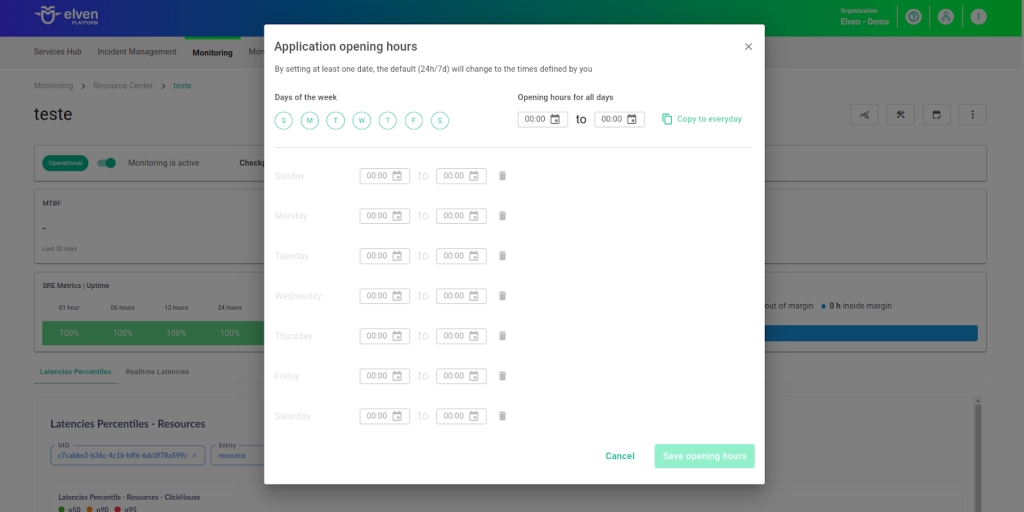
Glossary of Technical Terms
Sidekiq: Sidekiq is an asynchronous job processing tool designed for Ruby and Rails applications. It allows the management of heavy and time-consuming tasks outside the request-response cycle, ensuring that application performance is not affected by these operations. Sidekiq uses queues to organize jobs and workers to process them, offering scalability and performance through its thread-based architecture. In addition to supporting concurrent and efficient job processing, Sidekiq also provides features like job scheduling and failure handling. Ideal for tasks such as email delivery, bulk data processing, and API integration, Sidekiq offers a robust and easy-to-configure solution to improve the performance of Ruby applications.
Interval: The time interval between automatic checks performed during monitoring.
Timeout: The maximum time allowed for the monitoring system to receive a response from the monitored resource before registering a failure.
Checkpoint Cloud: The location where the monitoring agent is deployed, which can be a pre-existing environment or one created by the user.
Healthcheck URL: The URL used to check the health status of the Sidekiq service. It allows the Elven Platform to send requests to verify if Sidekiq is functioning properly.
Skip SSL:
Definition: An option to disable SSL certificate verification when accessing the Healthcheck URL.
Usage: Ideal for non-SSL environments or internal testing, but should be used with caution, especially in production.
Queue Size: Definition: The total number of pending jobs in the Sidekiq queue. Helps monitor system load and identify potential processing delays.
Buzy Size: The number of jobs being actively processed by Sidekiq. Indicates how many tasks are running in real time, showing the activity level of the workers.
Schedule Size: Definition: The number of jobs scheduled for future execution. Displays tasks that are planned but not yet running.
Connected Clients: The number of clients (processes or services) currently connected to Sidekiq. Helps monitor active interactions and identify potential bottlenecks or congestion.
Enable to set up automatic incidents opening: An option that, when enabled, activates automatic incident creation upon detection of critical issues.
Severity: The level of criticality assigned to an incident, allowing it to be prioritized based on urgency.
Check Interval: The time interval, in seconds, for performing continuous checks on the monitored resource.
Maintenance Window: A feature that temporarily pauses monitoring, alerts, and notifications during planned maintenance periods.
Application Opening Hours: A configuration that defines the operating hours of the application, aligning monitoring with active periods and avoiding alerts outside business hours.
Last updated
Was this helpful?

