GCP Pub/Sub Monitor Configuration Guide on the Elven Platform
The GCP Pub/Sub Monitor from the Elven Platform enables checks based on key queries in a GCP Pub/Sub topic. This feature helps configure continuous monitoring, set up alerts, and define thresholds for automatic incident opening, ensuring you are quickly informed about any irregularities in connectivity or service performance.
Google Cloud Pub/Sub is a messaging service managed by Google Cloud, designed to facilitate asynchronous and scalable communication between distributed systems. It allows for real-time publishing and consumption of messages, offering a flexible and efficient message exchange mechanism between data producers and consumers. Ideal for scenarios such as system integration, microservices architectures, and real-time event processing, Pub/Sub simplifies the development of resilient and scalable systems by eliminating the need to manage queue and topic infrastructure.
Accessing GCP Pub/Sub Monitoring
Navigate to the main menu and click on Services Hub.
In Queue, select the PubSub (GCP) item.

Monitoring Configuration
Monitoring the availability of your services has never been easier. Start by giving a clear name to the resource you want to track (Resource Name) to make identification easier. Then, adjust the interval between checks (Interval) and the timeout for responses (Timeout).
Select where the monitoring agent is located (Checkpoint Cloud) by choosing the appropriate Environment. If it doesn’t exist, you can create one using + Checkpoint.
After this setup, fill in the Topic field. This allows you to specify the topic that will be monitored in the Google Cloud Pub/Sub service by the Elven Platform. In Pub/Sub, topics are communication channels that send messages to subscribers.
In addition to this configuration, a credential in JSON format is required to authenticate the Elven Platform with Google Cloud Pub/Sub. You can either paste the credential into the designated field or use the Upload a JSON button to upload the file.
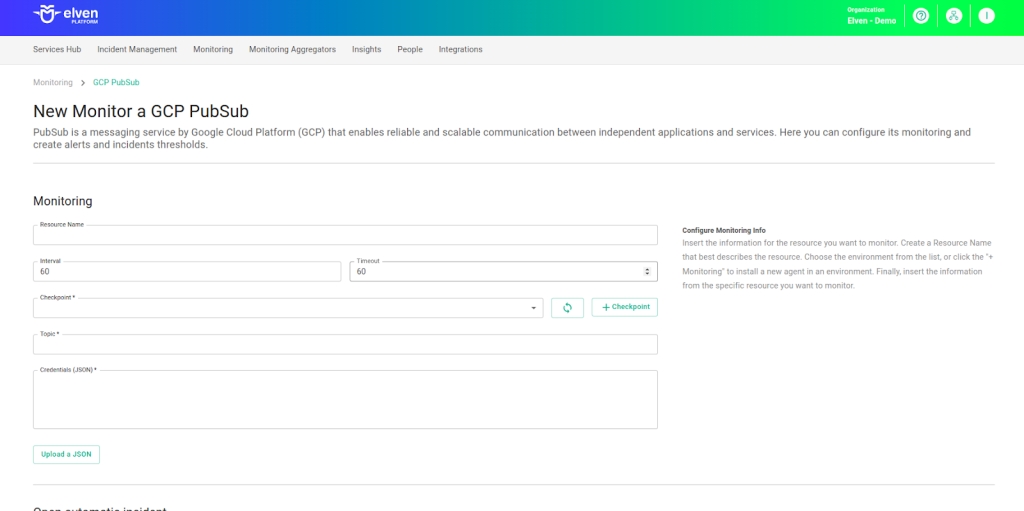
Automatic Incident Opening
You can configure automatic incident opening to ensure a quick response to critical issues. To begin, define the incident severity, allowing you to prioritize according to urgency. Next, adjust the Check Interval, specifying the check frequency in seconds to continuously monitor the resource. This helps ensure you're always one step ahead, detecting problems as soon as they arise.
Additionally, select the team to be notified whenever an incident occurs and enable the "Enable to set up automatic incidents opening" option to ensure the configuration is active. With this setup, the platform automates incident management, making the response process faster and more efficient, without the need for manual intervention. This ensures your team is always ready to resolve any issue with speed and precision.
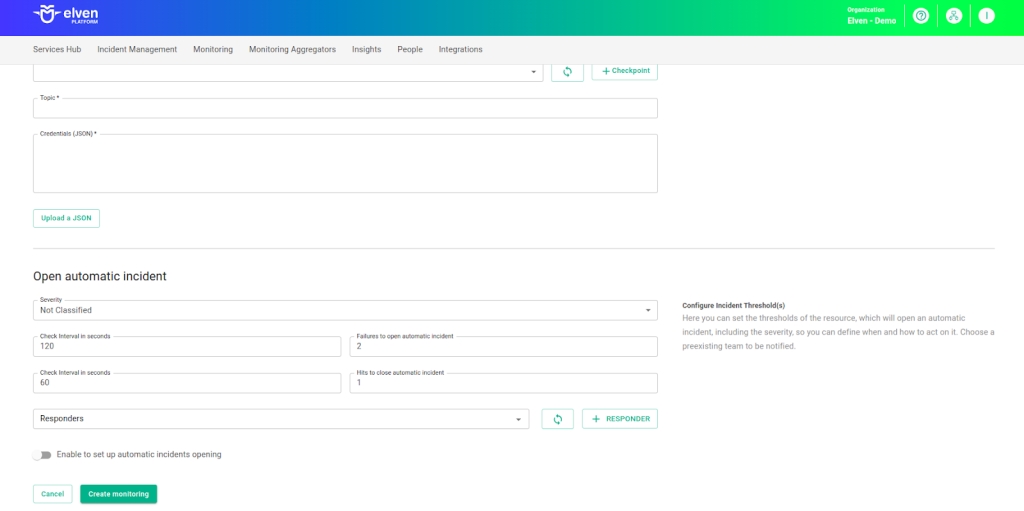
Maintenance Window
We also have the Maintenance Window, an essential feature for managing planned maintenance periods in your application. During this interval, checks are temporarily paused, preventing monitoring, alerts, and notifications from being triggered while you perform updates or adjustments. This allows maintenance to proceed smoothly, without generating unnecessary notifications or false alarms, ensuring your operations continue in an orderly fashion without unexpected interruptions in performance reports.
For example, imagine you need to update the payment system of an e-commerce platform, making backend adjustments such as installing new security certificates. To do this, you can configure a Maintenance Window for a specific time, such as 12/13/2024, from 14:00 to 14:30. During this period, the Elven Platform suspends checks, preventing the monitoring system from logging temporary failures or triggering false alerts. This way, you can make the necessary changes calmly, knowing that the monitoring system won’t be impacted during maintenance.
This approach ensures that the update is carried out in an organized manner, without affecting the user experience or generating unwanted notifications.
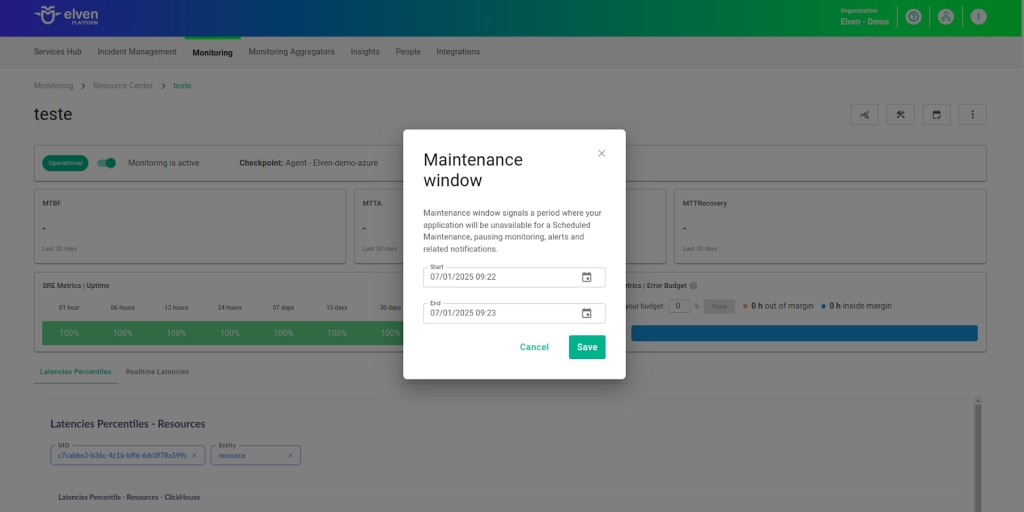
Application Opening Hours
You can also rely on the Application Opening Hours feature, which allows you to configure your application's operating hours. This functionality is essential for customizing monitoring based on the periods when your application is actually active, avoiding alerts and notifications outside of business hours. This makes monitoring more aligned with your business’s real needs, ensuring more accurate reports and efficient management.
For example, imagine your application operates only from Monday to Friday, between 09:00 and 18:00. You can configure the Application Opening Hours to reflect this schedule by specifying the days and operating periods. With this setup, the Elven Platform automatically disables checks outside of these hours, preventing the logging of failures that don’t affect end users and avoiding unnecessary alerts.
This approach optimizes performance analysis, focusing only on relevant periods and providing a clearer view of your application's health during its active hours.

Glossary of Technical Terms
Pub/Sub: A messaging service managed by Google Cloud, designed for asynchronous and scalable communication between distributed systems. It facilitates the decoupling of message producers and consumers, enabling real-time data processing. It offers high availability, automatic scalability, and supports publish/subscribe patterns with guaranteed delivery. Ideal for system integration, microservices architectures, and real-time event processing, with the convenience of a fully managed solution.
Interval: The time interval between automatic checks performed during monitoring.
Timeout: The maximum time allowed for the monitoring system to receive a response from the monitored resource before registering a failure.
Checkpoint Cloud: The location where the monitoring agent is deployed, which can be a pre-existing environment or one created by the user.
Topic: This field allows you to specify the topic to be monitored in the Google Cloud Pub/Sub service. In Pub/Sub, topics are communication channels that send messages to subscribers. Properly configuring the topic is essential to ensure that the Elven Platform captures and monitors communication data between systems, helping to identify issues, measure performance, and ensure that messages are delivered as expected.
Credentials (JSON): This field is used to enter the JSON-formatted credentials required to authenticate the Elven Platform with Google Cloud Pub/Sub. These credentials are typically generated in the Google Cloud Console and contain the necessary permissions to access topics and subscriptions. Properly configuring this field is crucial to establish a secure connection and allow the Elven Platform to monitor the service without interruptions or authentication errors.
Enable to set up automatic incidents opening: An option that, when enabled, activates automatic incident creation upon detection of critical issues.
Severity: The level of criticality assigned to an incident, allowing it to be prioritized based on urgency.
Check Interval: The time interval, in seconds, for performing continuous checks on the monitored resource.
Maintenance Window: A feature that temporarily pauses monitoring, alerts, and notifications during planned maintenance periods.
Application Opening Hours: A configuration that defines the operating hours of the application, aligning monitoring with active periods and avoiding alerts outside those hours.
Last updated
Was this helpful?

