Neo4j Database Monitor Configuration Guide on the Elven Platform
The Neo4j Monitor from the Elven Platform enables checks based on key queries in Neo4j. This feature helps configure continuous checks, define alerts, and set thresholds for automatic incident opening, ensuring you are quickly informed about any connectivity or performance issues.
Neo4j is an open-source graph database designed to store and query highly connected data. It uses a graph model, where data is represented as nodes, relationships, and properties, making it easier to model and analyze complex, interrelated data.
Neo4j is widely used in scenarios such as social networks, personalized recommendations, fraud detection, and network management systems, due to its efficiency in executing complex graph queries with high performance. With advanced features like transaction support, scalability, and real-time querying, Neo4j is ideal for applications that require large-scale relationship analysis, offering a flexible and high-availability solution for dynamic and interconnected environments.
Accessing Neo4j Monitoring
Navigate to the main menu and click on Services Hub.
Under Database, select the Neo4j item.

Monitoring Configuration
Monitoring the availability of your services has never been easier. Start by giving a clear Resource Name to the item you want to monitor, making it easier to identify. Then, adjust the Interval between checks and the Timeout for responses.
Select where the monitoring agent is located (Checkpoint Cloud) by choosing an existing Environment, or create a new one by clicking + Checkpoint. After this setup, enter the server address in the Host field and specify the Port. In User and Password, provide the username and password, which are the access credentials for the database.
Keep in mind that the Host field only accepts URLs; if you need to use an IP address, it must be created in a Secret to ensure the security and organization of the information.
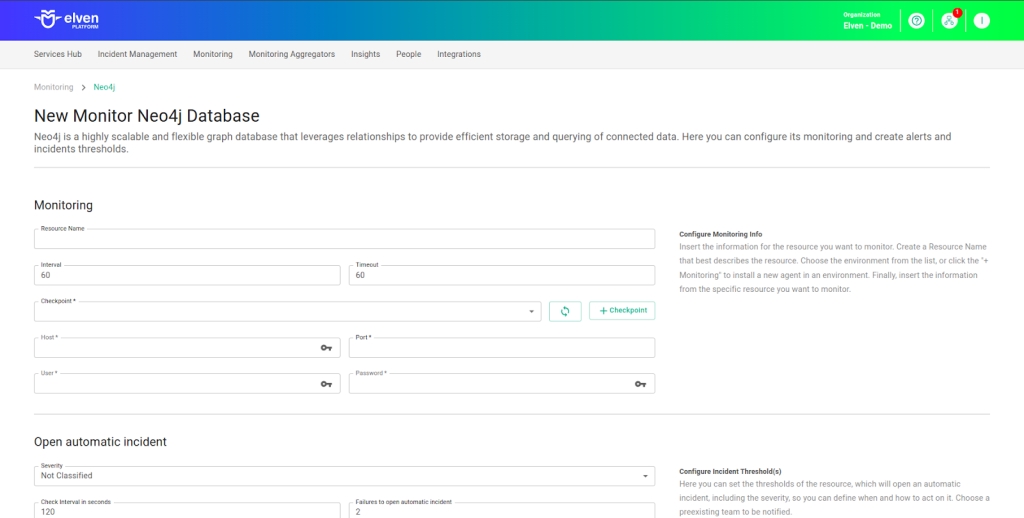
Automatic Incident Opening
You can configure automatic incident opening to ensure a quick response to critical issues. To begin, define the incident severity, allowing you to prioritize according to urgency. Next, adjust the Check Interval, specifying the check frequency in seconds to continuously monitor the resource. This helps ensure you're always one step ahead, detecting problems as soon as they arise.
Additionally, select the team to be notified whenever an incident occurs and enable the "Enable to set up automatic incidents opening" option to ensure the configuration is active. With this setup, the platform automates incident management, making the response process faster and more efficient, without the need for manual intervention. This ensures your team is always ready to resolve any issue with speed and precision.
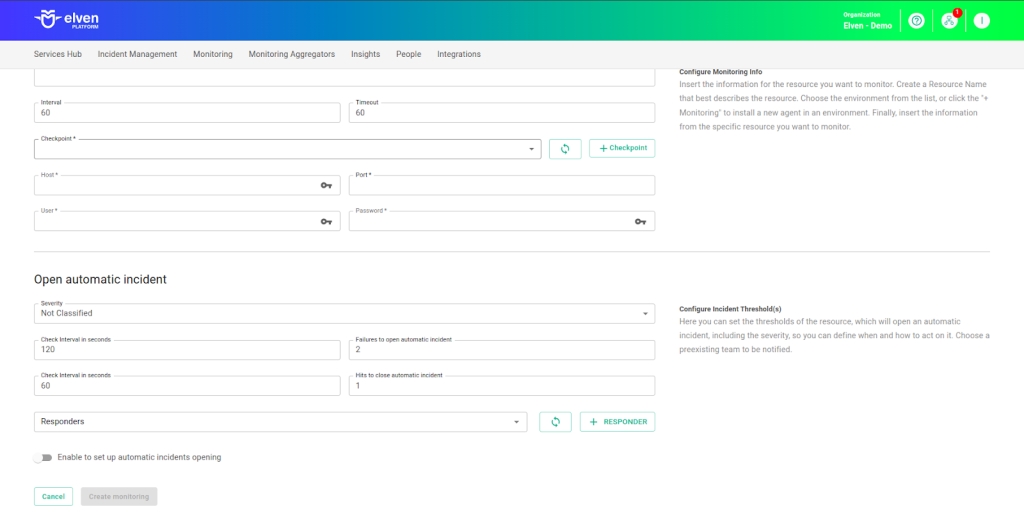
Maintenance Window
We also have the Maintenance Window, an essential feature for managing planned maintenance periods in your application. During this interval, checks are temporarily paused, preventing monitoring, alerts, and notifications from being triggered while you perform updates or adjustments. This allows maintenance to proceed smoothly, without generating unnecessary notifications or false alarms, ensuring your operation continues in an orderly manner without unexpected interruptions in performance reports.
For example, imagine you need to update the payment system of an e-commerce platform by making backend adjustments, such as installing new security certificates. To do this, you can configure the Maintenance Window for a specific time, such as 12/13/2024, from 2:00 PM to 2:30 PM. During this period, the Elven Platform suspends checks, preventing the monitoring system from recording temporary failures or triggering false alerts. This way, you can make the necessary changes calmly, knowing that the monitoring system will not be impacted during maintenance. This approach ensures that the update is carried out in an organized manner, without affecting the user experience or generating unwanted notifications.
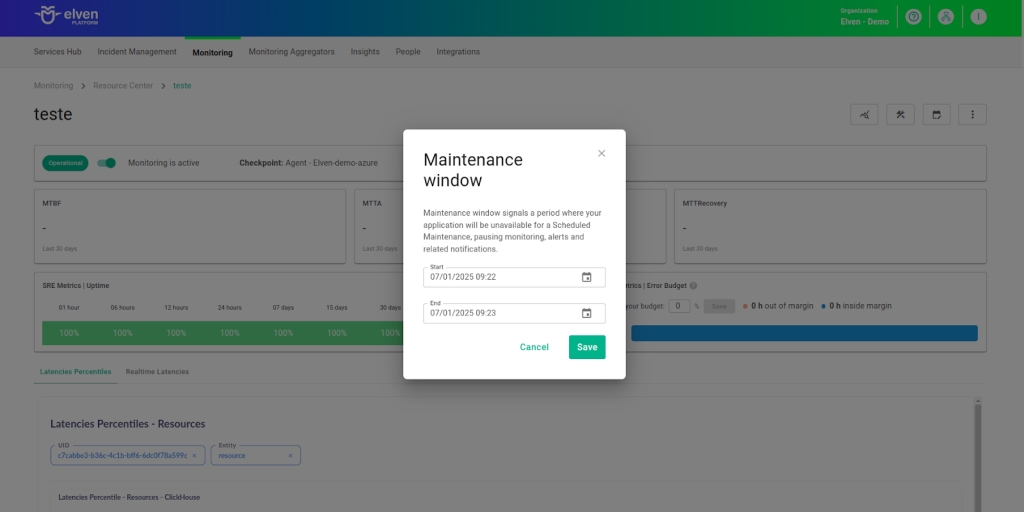
Application Opening Hours
You can also rely on the Application Opening Hours feature, which allows you to configure your application's operating hours. This functionality is essential for customizing monitoring based on the periods when your application is actually active, avoiding alerts and notifications outside of business hours. This way, monitoring becomes more aligned with your business’s real needs, ensuring more accurate reports and efficient management.
For example, imagine your application operates only from Monday to Friday, from 9:00 AM to 6:00 PM. You can configure Application Opening Hours to reflect this schedule by specifying the days and time periods of operation. With this setup, the Elven Platform automatically disables checks outside these hours, preventing the logging of failures that do not affect end users and avoiding unnecessary alerts. This approach optimizes performance analysis, focusing only on relevant periods and providing a clearer view of your application's health during its operating hours.
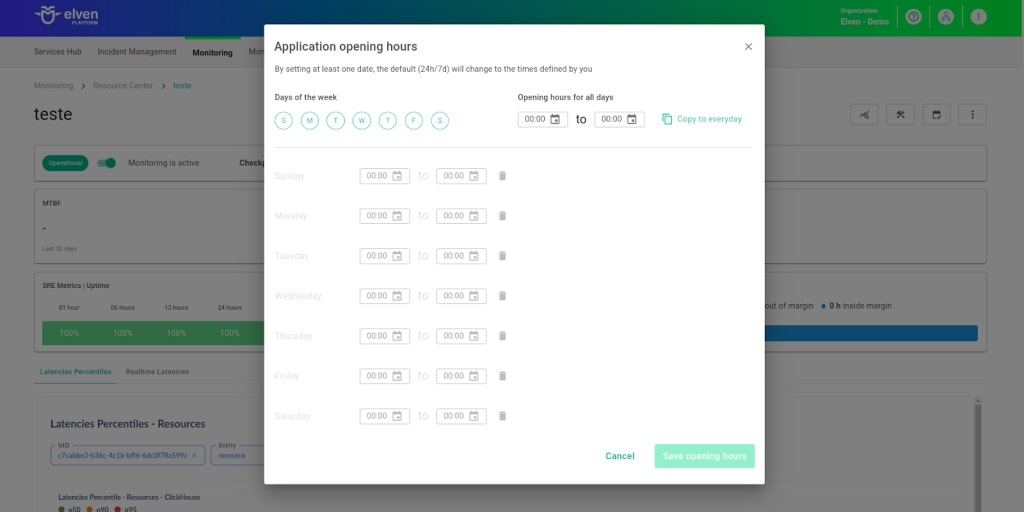
Glossary of Technical Terms
Neo4j: An open-source NoSQL graph database designed to store and query highly connected data using a graph model. By utilizing nodes, relationships, and properties, Neo4j enables efficient modeling and analysis of complex data, making it ideal for applications involving social networks, recommendation systems, fraud detection, and network management. Known for its high performance in complex graph queries and scalability, Neo4j is widely adopted in scenarios that require real-time connection analysis, offering high availability and flexibility for dynamic environments.
Interval: The time interval between automatic checks performed during monitoring.
Timeout: The maximum time allowed for the monitoring system to receive a response from the monitored resource before registering a failure.
Checkpoint Cloud: The location where the monitoring agent is hosted, which can be a pre-existing environment or one created by the user.
Host: The URL address of the monitored resource. If an IP address is required, it must be stored in a Secret to ensure security.
Secret: A resource used to store sensitive information, such as IP addresses or credentials, ensuring security and organization.
Enable to set up automatic incidents opening: An option that, when enabled, allows the automatic creation of incidents upon detection of critical issues.
Severity: The level of criticality assigned to an incident, allowing it to be prioritized based on urgency.
Check Interval: The time interval, in seconds, for performing continuous checks on the monitored resource.
Maintenance Window: A feature that temporarily pauses monitoring, alerts, and notifications during planned maintenance periods.
Application Opening Hours: A configuration that defines the operating hours of the application, aligning monitoring with active periods and avoiding alerts outside those hours.
Last updated
Was this helpful?

