Guide for Configuring the External Service Alert Custom on the Elven Platform
The External Service Alert Custom feature allows you to connect your API to the Elven Platform in a practical and efficient way. With this functionality, your API can send data directly to the platform using a URL specifically generated for this purpose. This data can be used to trigger custom alerts, allowing you to monitor critical events or situations in an automated way. It is a simple method to integrate your system with the platform, ensuring a quick response aligned with your needs.
Additionally, you can also send status updates, such as issue resolution. This means that as soon as an alert is handled in your API, the status can be automatically updated in the Elven Platform to Resolved. This integration reduces manual effort and improves workflow visibility, providing more control and peace of mind in managing your services. With this flexibility, the External Service Alert Custom perfectly adapts to your environment, putting you in command of your operations.
Accessing External Service Alert Custom
Navigate to the main menu and click on Services Hub.
In External Services Monitoring, select the item Alert Custom.
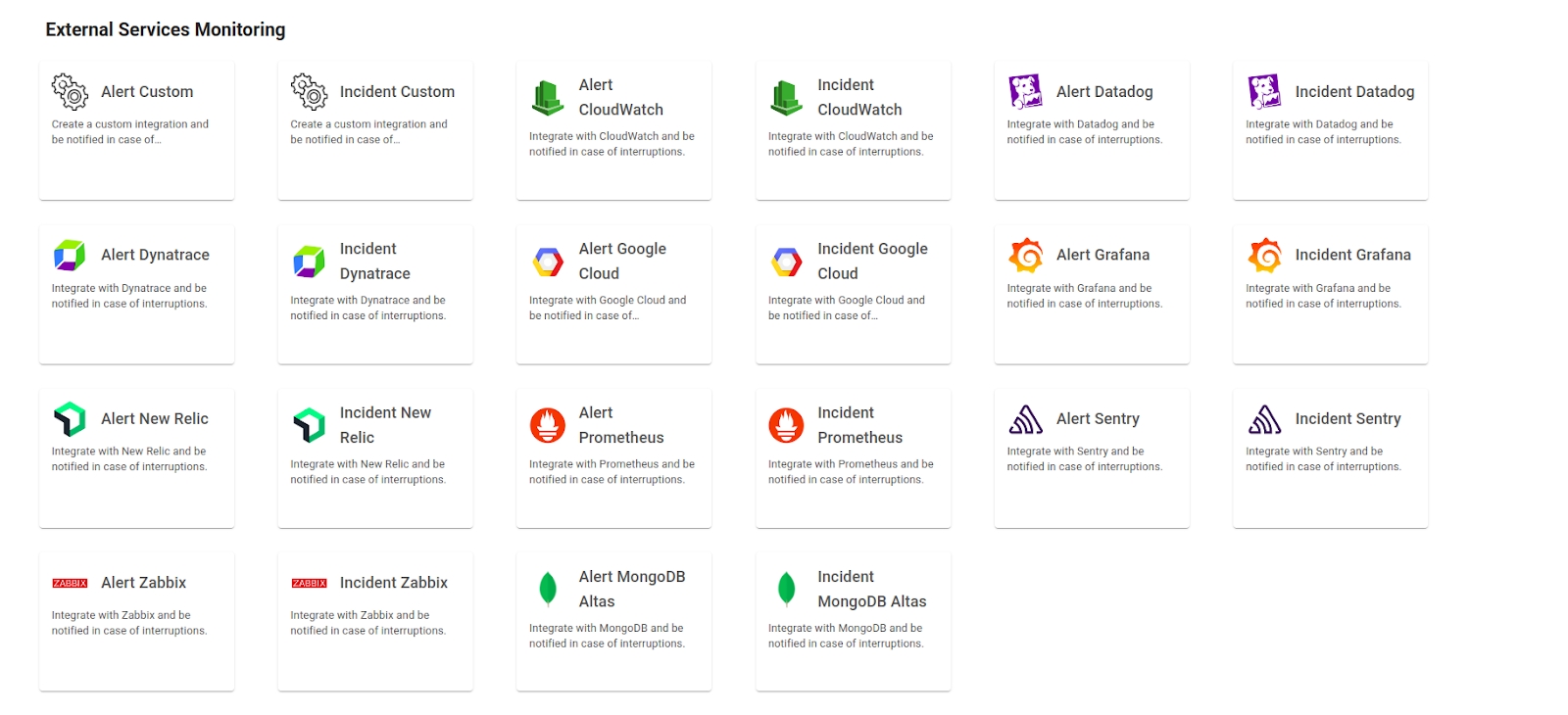
API Token configuration
To configure the External Service Alert Custom, it is necessary to generate an API Token. This token will be included directly in the URL as part of the authentication, serving as a key security item to ensure that only authorized users can access and interact with the external service.
In the top menu, under your user settings, click on Organization Settings.
In the API tab, click the + button to create a new API Token.
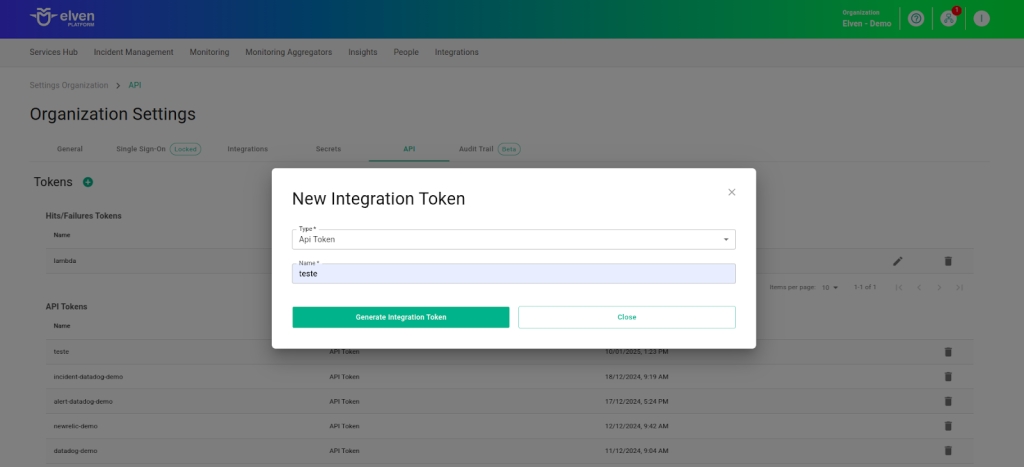
External Service Alert Custom configuration
The configuration of the fields in External Service Alert Custom is an essential step to ensure that your alerts work efficiently and reach the right people at the right time. The first field, External Service Name, is where you should assign a name to the service being integrated. This name will appear in dashboards and reports, making it easier to quickly identify the service among others. Choose a clear and descriptive name, as it will be your reference for managing and reviewing alerts in the future.
The Responders field is the bridge between the alert and the problem resolution. Here, you define who will be notified when the alert is triggered—whether specific individuals, entire teams, or even automated systems. This field is vital to ensure that alerts reach the right people, avoiding delays and confusion. Add relevant contacts, such as emails or team IDs, and make sure all responsible parties have the necessary information and access to act quickly. With this configuration, you turn alerts into immediate and effective actions, ensuring a smooth and reliable experience for everyone involved.
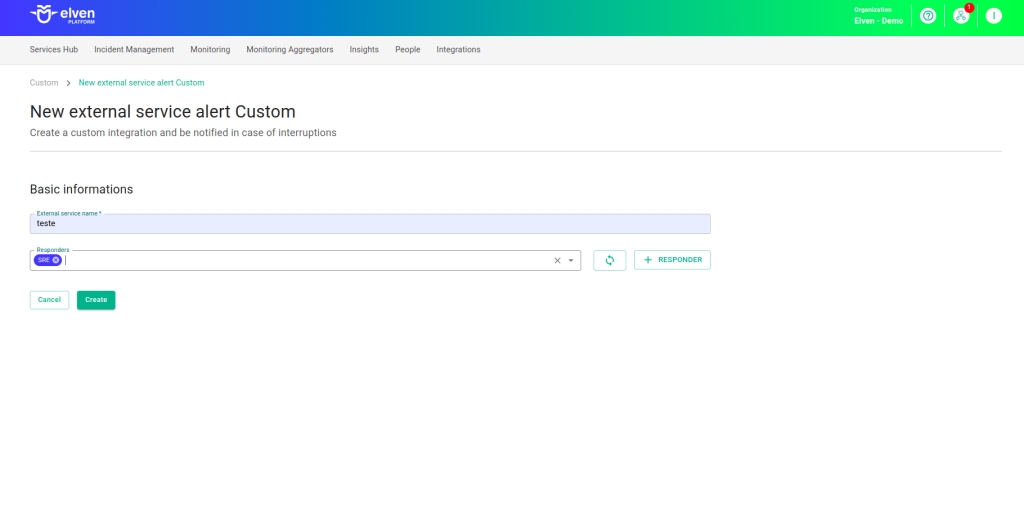
External Service Alert Custom URL
When configuring an External Service Alert Custom, one of the most important steps is to select the API Token you previously generated. This key acts as a unique credential that securely connects your system to the alert service. Think of it as a “master key” that enables authentication and communication between platforms. Make sure to choose the correct API Token and keep it protected, as it is essential for the service to function and to ensure the integrity of the integration.
After selecting the API Token, you will gain access to the External Service Alert Custom URL, which is automatically generated. This URL will be used to send alert notifications to the Elven Platform. It is important to store this URL carefully and share it only with authorized people or systems. With this setup, you ensure that alerts are delivered efficiently, creating a reliable experience for the teams involved and reducing potential interruptions or failures in the communication flow.
Additionally, when configuring an alert in External Service Alert Custom, it is important to correctly fill in some key fields to ensure the system works effectively. The action field must be filled with the values “alarmed” (to open an incident) or “resolved” (to indicate the incident has been resolved). The external_aggregate_key field acts as a unique identifier for the incident and is required for both actions, as it links the alert’s opening and resolution information. Furthermore, the severity field defines the incident’s severity and should be filled with one of the available options: critical, high, moderate, low, or informational. In the tags field, you can add information that helps identify the source of the alert. This facilitates categorization and tracking, making analysis faster and more efficient. Filling in these fields correctly helps ensure clear and effective communication between systems, allowing teams to prioritize responses based on the incident’s severity and status.
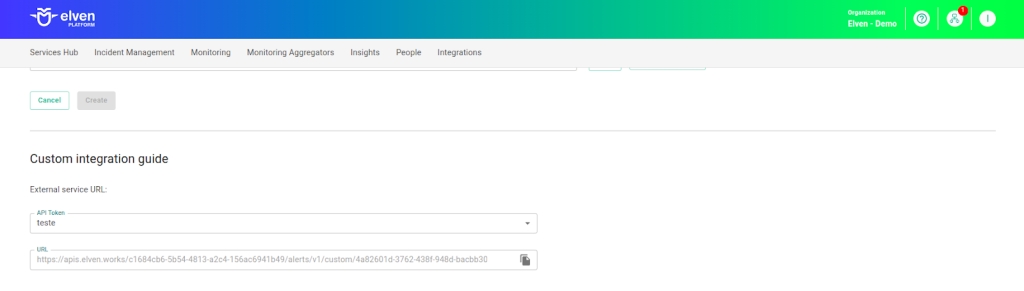
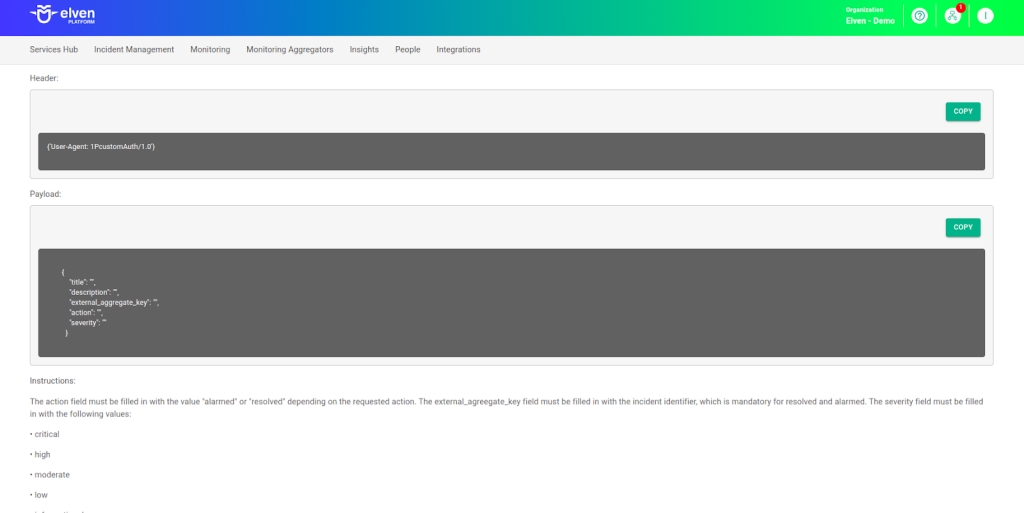
Here is an example of a CURL command for the custom integration:
url: API_URL generated during the creation of the External Service.
title: Defines the title of the incident that will appear in Elven Platform.
ddescription: Description of the incident, which will be displayed as the “cause” in Elven Platform.
external_aggregate_key: Identifier used to “open” and “close” the incident. It must be the same for both actions.
action: Action performed, such as “alarmed” (to open) or “resolved” (to close) the incident.
severity: Defines the severity of the incident (informational, low, moderate, high, critical).
tags: Use the tags field to identify the origin of the alert and facilitate its analysis.
Once configured, the service will appear in the External Services Monitoring Center, categorized by status, making it easier to monitor incidents with priority given to those in an alarmed state.
Additional security and performance settings
Whitelist of IPs: API communication can be configured to allow only authorized IPs. To enable or modify this setting, contact Elven Platform support.
Rate Limiting: The default request limit interval is 5 minutes, but it can be adjusted as needed. For changes, contact Elven Platform support.
These settings ensure greater security and control over data traffic between integrated systems.
Glossary of Technical Terms
API Token: A unique credential used to authenticate and authorize communication between your API and Elven Platform. Included in the URL generated for authentication and data submission to the external service.
External Service Alert Custom: A feature of Elven Platform that allows integration with external APIs for sending alerts and status updates. Automates the monitoring of critical events and enables efficient alert management.
External Service Name: The name assigned to the integrated service. Identifies the service in the platform’s dashboards and reports.
Responders: Individuals, teams, or systems responsible for responding to triggered alerts. Automatically notified to resolve alert-related issues.
External Service Alert Custom URL: Automatically generated address for sending alert notifications to the integrated service. Connects your API to Elven Platform’s alert system.
Organization Settings: Menu in Elven Platform where API tokens can be generated and managed. Location for creating new tokens for authenticating external services.
title: Title of the incident that will be displayed in Elven Platform. Provides a clear and quick view of the nature of the incident.
description: Detail of the incident, shown in the “cause” field in Elven Platform. Provides additional context for analysis and problem resolution.
external_aggregate_key: Unique identifier used to associate actions like “open” and “close” incidents. Must be the same in both actions to maintain consistency in incident management.
action: Action performed on the incident, such as “alarmed” (open) or “resolved” (close). Indicates the current status of the incident in the system.
severity: Severity level of the incident, which can be informational, low, moderate, high, or critical. Helps prioritize the response based on the incident’s severity.
Last updated
Was this helpful?

