Configuration Guide for External Service Incident New Relic on the Elven Platform
The External Services Center of the Elven Platform is the bridge that connects you to the best tools on the market to monitor, manage, and resolve incidents in a simple and efficient way. Through it, you can integrate New Relic with the Elven Platform, allowing the reception of alerts and events related to incidents directly within the platform. This enables you to monitor and analyze your applications and services from the perspective of Incident Management, using the best practices and methodologies available, all in one place.
API Token
To integrate the Elven Platform with New Relic, you need to create an API Token. This unique key is essential for the two platforms to connect securely, ensuring a reliable and authenticated exchange of information. Simply access the Organization Settings of the Elven Platform, navigate to the API section, and generate it.
Creating an API Token
In the top menu, under your user settings, click on Organization Settings.
In the API tab, click the + button to create a new API Token.
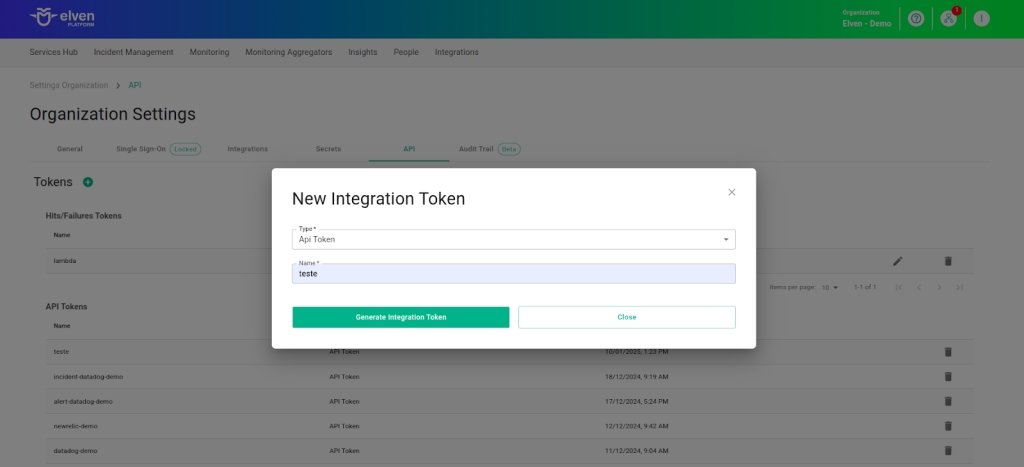
Accessing External Service Incident New Relic
Navigate to the main menu and click on Services Hub.
In External Services Monitoring, select the item Incident New Relic.
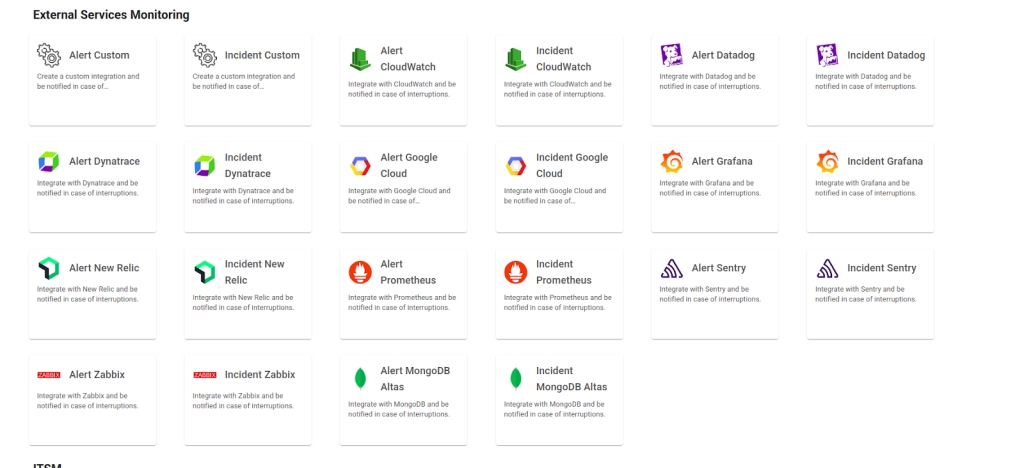
Creating the External Services Incident New Relic
In the form, start by filling in the External Service Name field, which will be the name of the external service, and define the Responders, that is, the people or teams who will receive notifications related to this service. After that, click CREATE to proceed. This action will create the initial record of your external service.
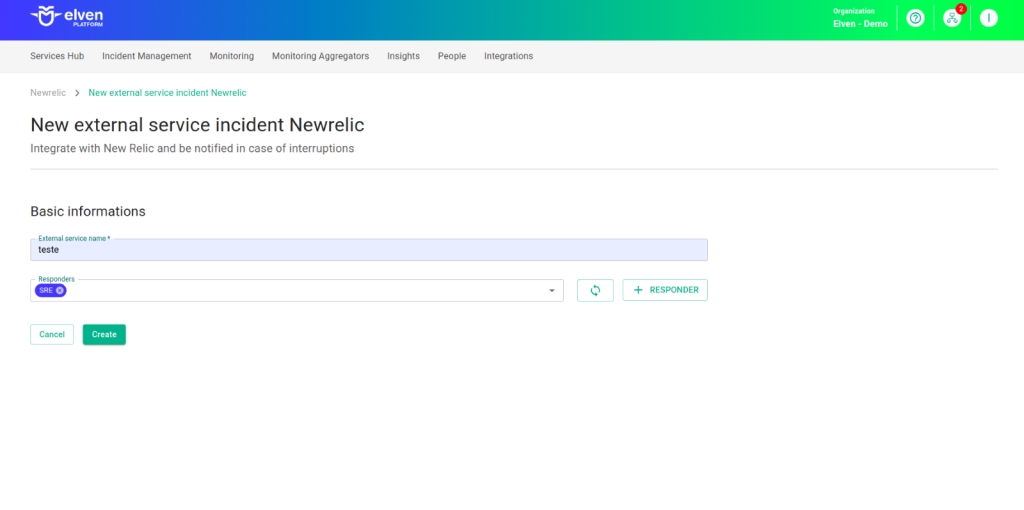
Next, locate the API Token you generated earlier and select it to configure the integration with New Relic.
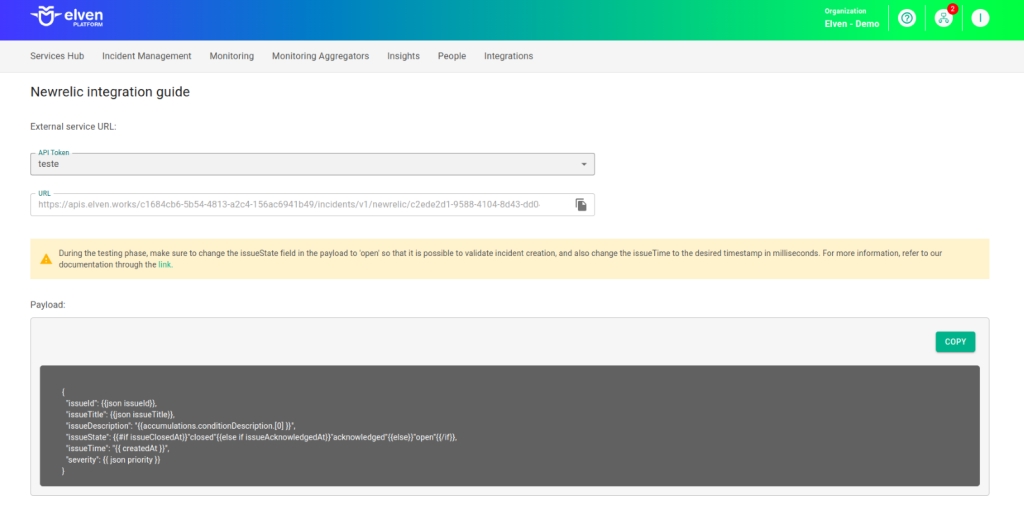
Configuring Webhooks in New Relic
Integrating New Relic with the Elven Platform is an easy and practical process, designed to optimize monitoring and incident management. The first step is to create a new alert policy in New Relic. To do this, navigate to the Alerts menu on the left and select the Alert Policies section. Then, click the Create Alert Conditions button to continue the process. If an information screen appears, simply close it to proceed. Once the new screen opens, locate the + New Alert Policy button and click it. This is the starting point for configuring an incident notification policy according to your needs, ensuring efficient and customized monitoring. Give your policy a name.
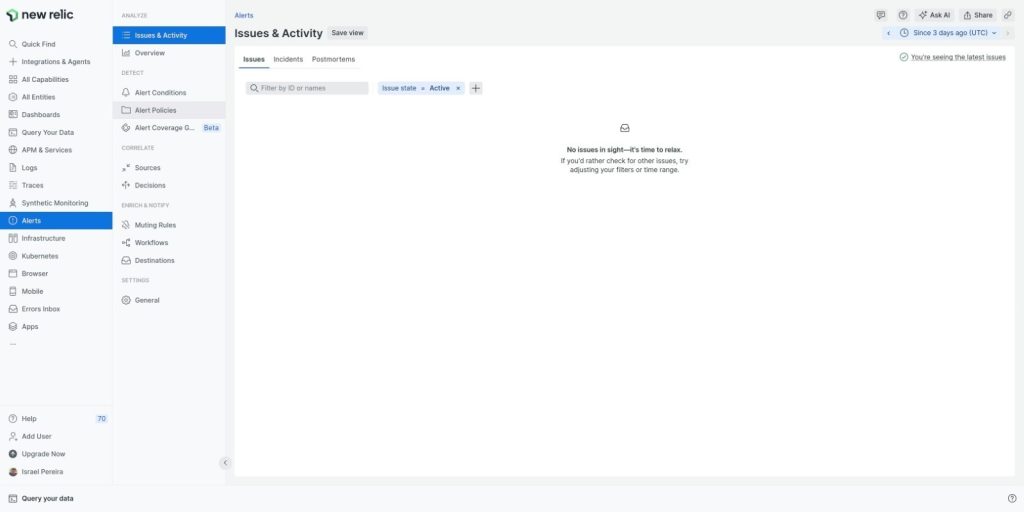
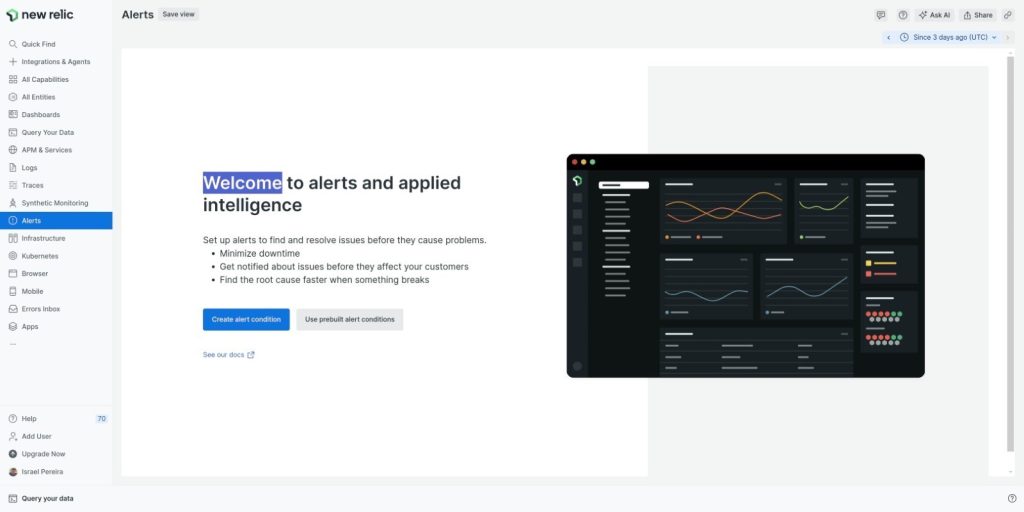
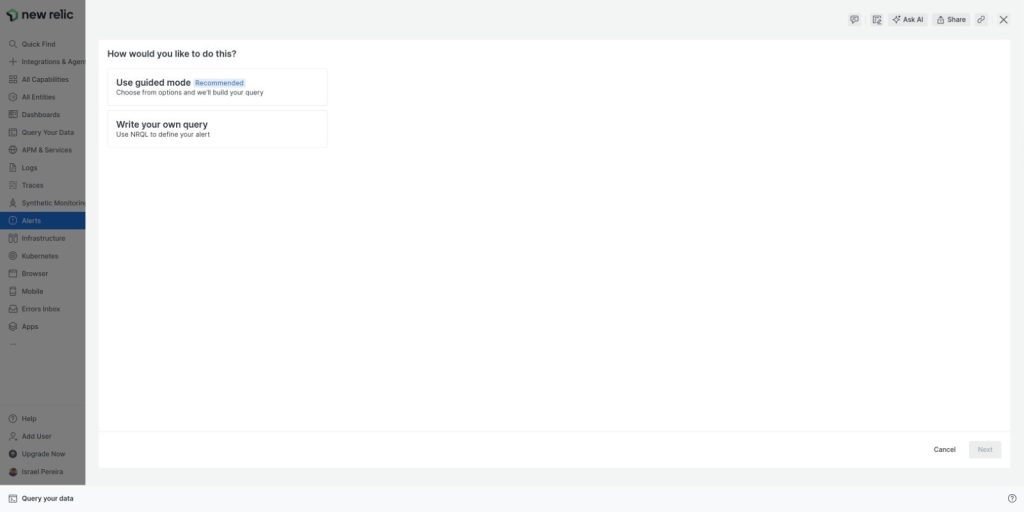
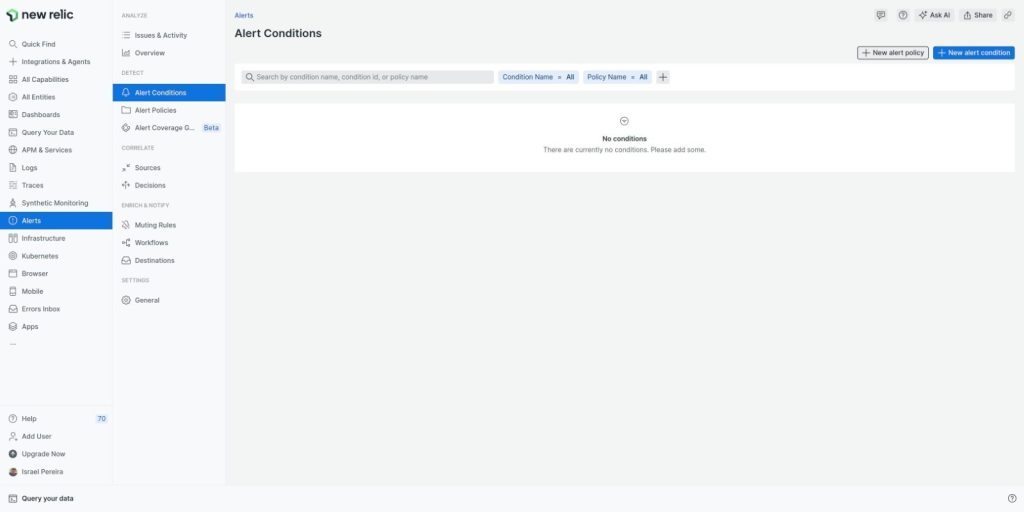
When creating a new policy, choose One Issue per condition and signal, ensuring that each condition generates a unique incident notification. Finish by clicking Create policy without notifications, simplifying the initial configuration.
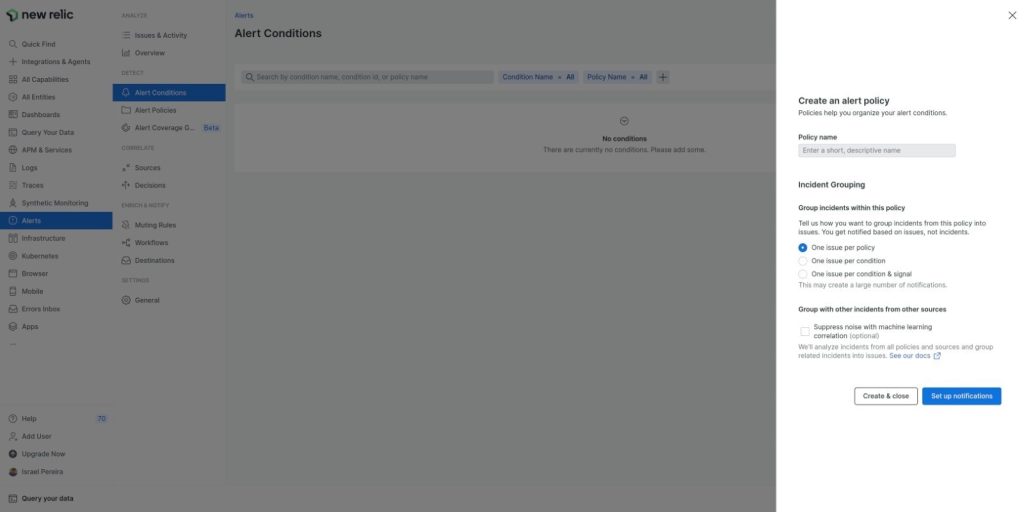
Next, go to the Workflows menu on the left panel and click + Add a workflow, located in the upper right corner. Give the workflow a name, something that will help you identify it later, and link it to the policy created in the previous step. In the Notify section, choose Webhook and click + Add a destination. Enter a descriptive name in the Webhook name field, something that clearly represents the purpose of this contact point, such as “Elven Incident Integration”.
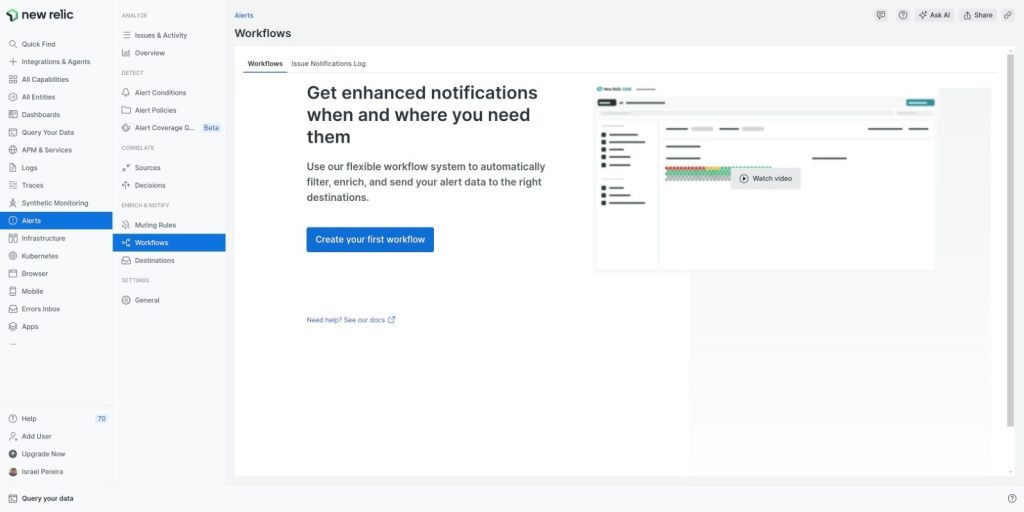
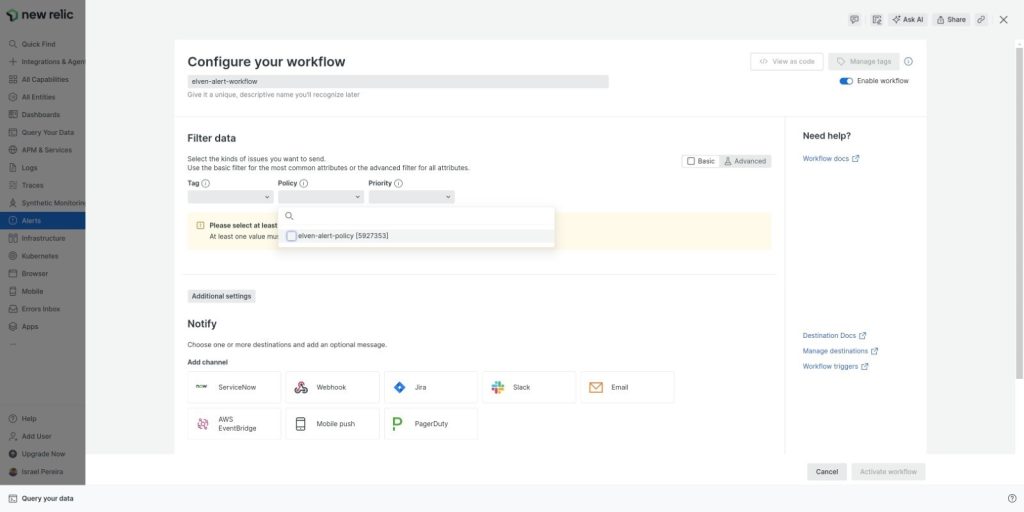
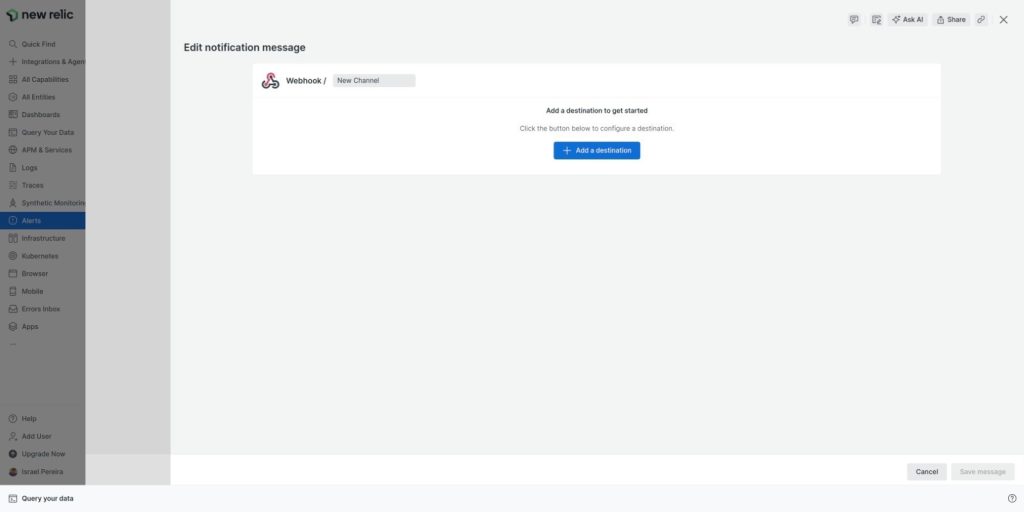
Now, enter the information provided by the Elven Platform. In the Endpoint URL field, fill in the URL generated when creating the External Service New Relic in the Elven Platform and click Save destination. This integration ensures that incident notifications are sent directly to the platform, centralizing critical information and speeding up incident response. It’s a solution that combines simplicity and efficiency, allowing you to stay focused on problem resolution and the continuous improvement of your services.
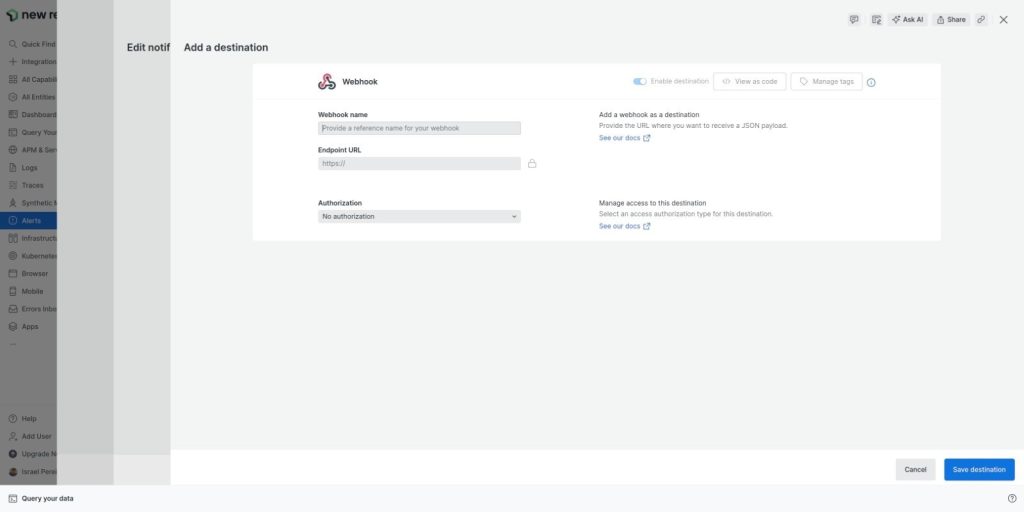
Now, insert the payload provided here in the documentation to perform a test. This way, you will receive a test incident notification in the Elven Platform and can verify if everything is working correctly.
Test Payload:
Important: Please note that the payload above will open an incident on the Elven Platform for testing purposes. However, it will remain open there until it is explicitly marked as resolved. In daily operations, you must consider that the "issueState" attribute, in addition to the value "open", can also have the values "acknowledged" and "closed" to respectively mark the issue as acknowledged and closed within the Elven Platform.
If the test is successful, simply replace this payload with the one provided directly by the Elven Platform. This way, your incident notifications will be properly configured and ready for use!
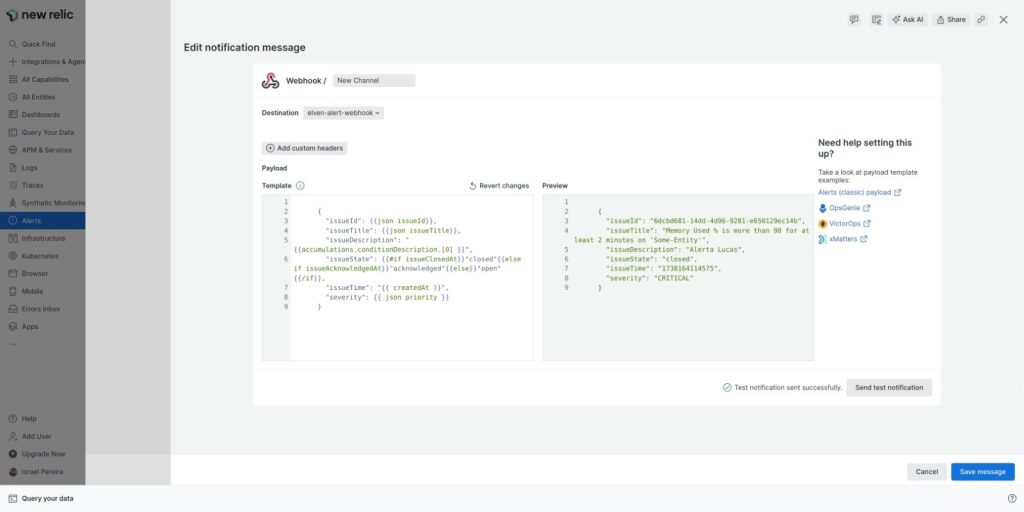
Once configured, the service will appear in the External Services Monitoring Center, categorized by status, making it easier to monitor incidents with priority given to those in an alarm state.
Additional Security and Performance Settings
IP Whitelist: API communication can be configured to allow only authorized IPs. To enable or modify this setting, contact Elven Platform support.
Rate Limiting: The default time for request limiting is 5 minutes, but it can be adjusted as needed. For changes, contact Elven Platform support.
These settings ensure greater security and control over the data traffic between integrated systems.
Glossary of Technical Terms
API Token: A unique key generated to establish secure communication between the Elven Platform and other tools, such as New Relic. Ensures authenticated and reliable information exchange.
Alerts (New Relic): Menu in the New Relic dashboard where alert policies are created and managed, allowing you to configure specific conditions that trigger notifications based on monitored events.
Alert Conditions and Policies (New Relic): Section within Alerts where you can create new alert policies and define specific conditions for generating incidents and notifications.
One Issue per condition and signal: A setting that ensures each alert condition in New Relic is treated as a unique event, avoiding unnecessary duplications.
Create policy without notifications: Option to create an alert policy without setting up initial notifications, simplifying the integration process and allowing for later adjustments.
Workflows (New Relic): Menu in New Relic where workflows are created to automate actions, such as sending notifications based on defined alert policies.
Webhook: An integration point that allows real-time alerts and events to be sent to external systems, such as the Elven Platform. Acts as a direct communication channel.
Webhook name: Identification name given to the Webhook in New Relic to make it easier to locate and understand in future configurations.
Endpoint URL: Address generated in the Elven Platform when creating the External Service for New Relic. It is used to configure the Webhook in New Relic and establish communication between the two platforms.
External Services Center (Elven Platform): Section of the Elven Platform that enables integration with external tools, centralizing alerts and events to facilitate incident management.
Services Hub (Elven Platform): Main menu of the Elven Platform where integrated external services, such as New Relic, are listed and configured.
External Service Name: Name given to the external service configured in the Elven Platform, used to easily identify the integration.
Responders: Users or teams defined in the Elven Platform to receive notifications and manage incidents related to the configured service.
Last updated
Was this helpful?

