Guide on how to assign specific roles in Google Workspace to Elven Platform users
To ensure that users have the correct access and permissions in the Elven Platform from the moment of synchronization, you can configure specific roles directly in Google Workspace. This is done by creating and filling in custom attributes for each user, which will be automatically read by the integration.
The first step is to access the Google Admin Console and navigate to the Directory > Users menu. This section lists all users in the domain. Here, you can customize additional information for each of them.
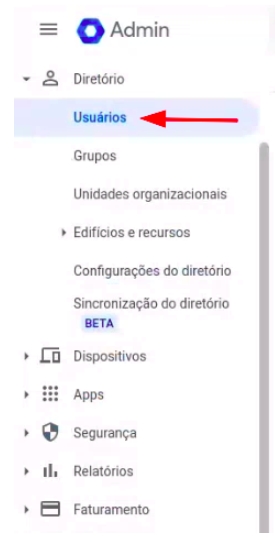
Within the Users tab, click on More options > Manage Custom Attributes. This functionality allows you to create custom fields that can store specific information for integration with external systems, such as the Elven Platform.
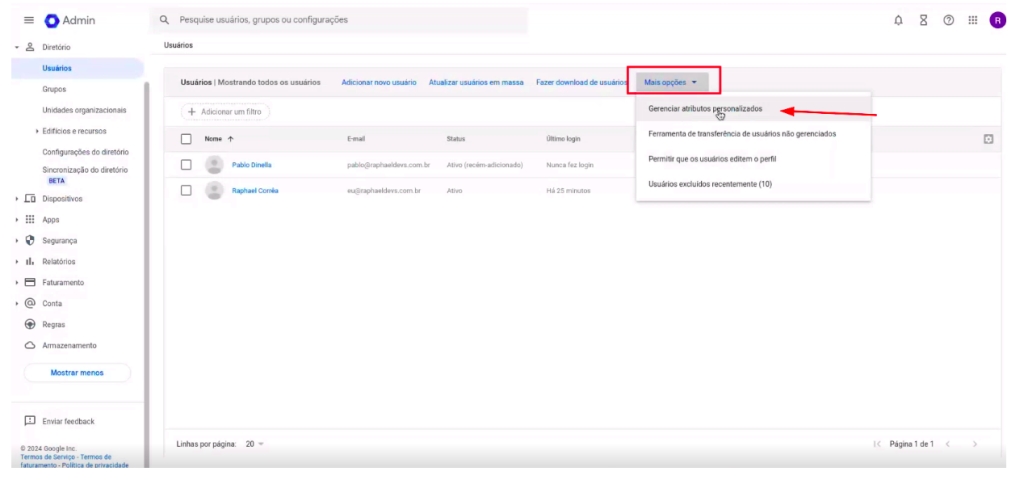
Now, select the Add Custom Attribute option.
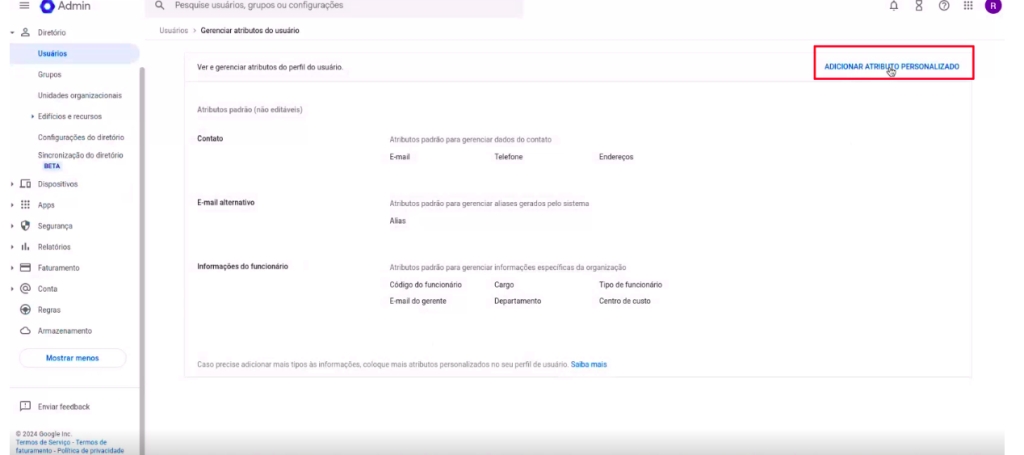
To configure the attribute, fill in the fields with the following values:
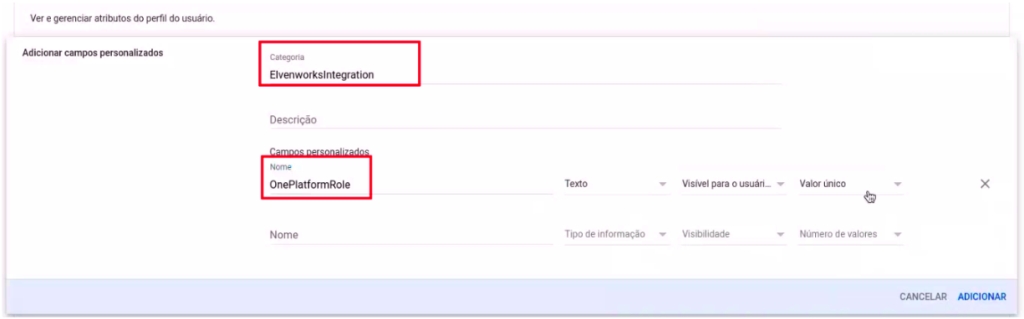
Categoria: ElvenworksIntegration (este nome organiza as informações de forma estruturada, agrupando os dados relacionados à integração).
Custom Field:
Name: OnePlatformRole (this is the identifier that the Elven Platform will use to assign roles).
Type: Text (to ensure flexibility in value input).
Visibility: Visible to the user and the administrator (to facilitate management and auditing).
Number of values: Single value (since each user can only have one assigned role).
After saving the attribute configuration, return to the Users tab and select the user you want to configure. Click on User Information, where you will see the newly created ElvenworksIntegration field. In this field, enter the role the user will have in the Elven Platform.
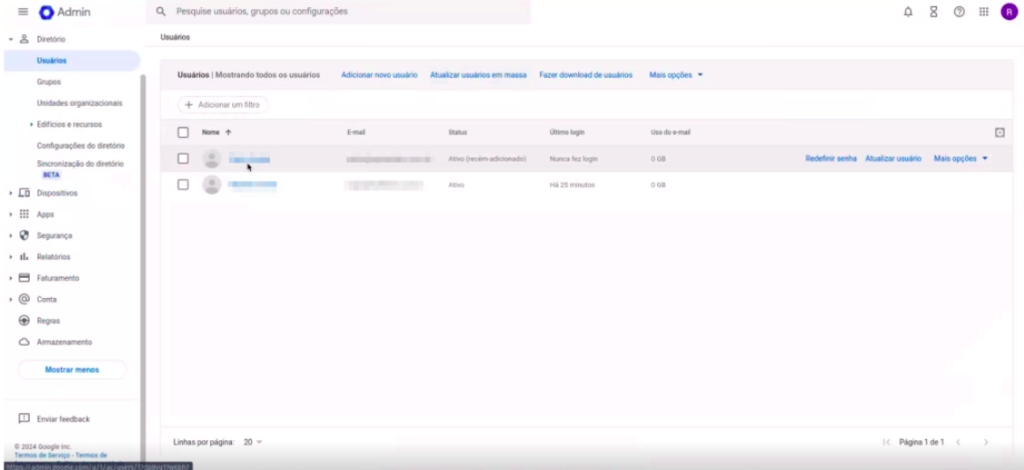
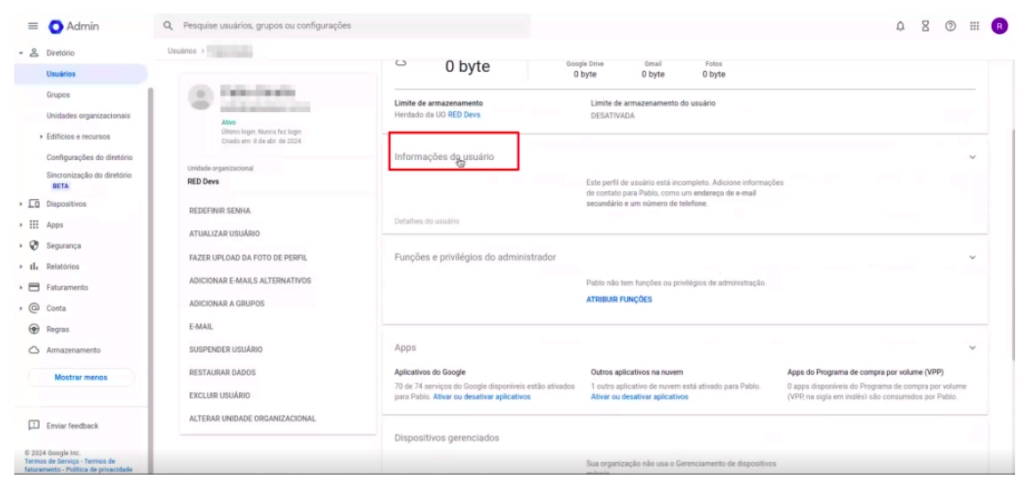
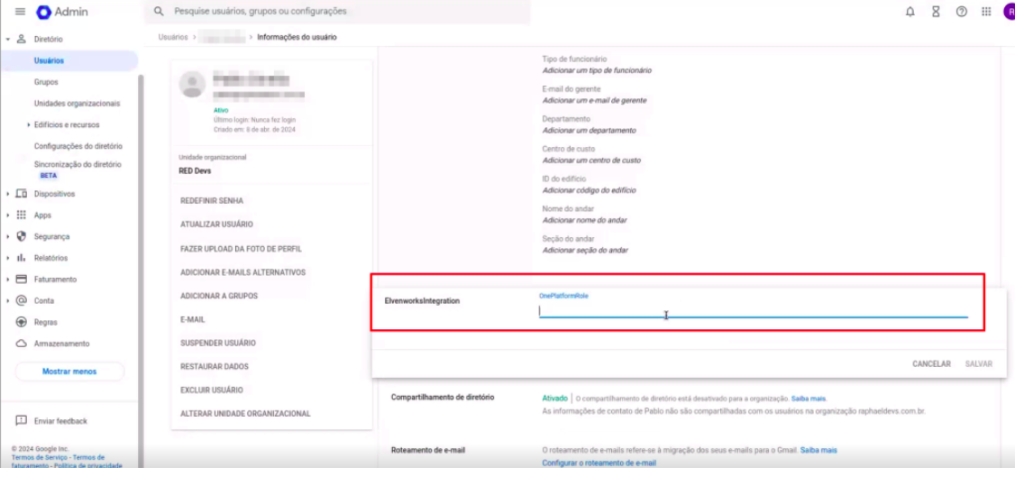
The available roles are
member: Standard user with basic permissions.
admin: User with administrative permissions on the platform.
owner: User with the highest level of access, typically assigned to organization owners or responsible parties.
After entering the desired role, click Save. Within up to 20 minutes, the information will be synchronized and reflected in the Elven Platform. This process eliminates the need for manual adjustments later, ensuring that each user has the appropriate access level from the start.
This approach helps centralize permission management directly in Google Workspace, promoting a more intuitive and integrated experience for administrators and users.pace, promovendo uma experiência mais intuitiva e integrada para administradores e usuários.
Last updated
Was this helpful?

